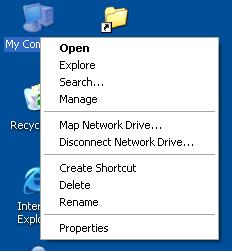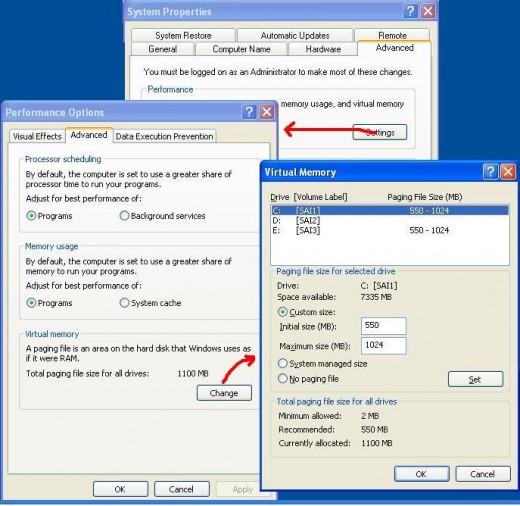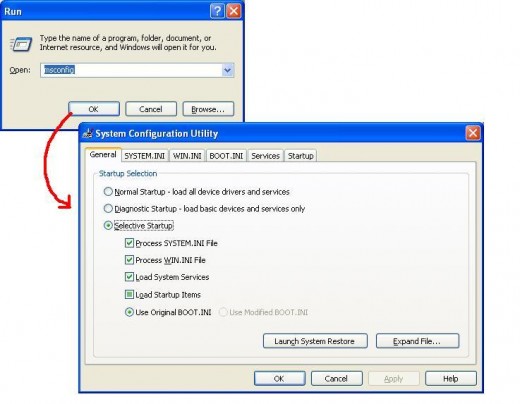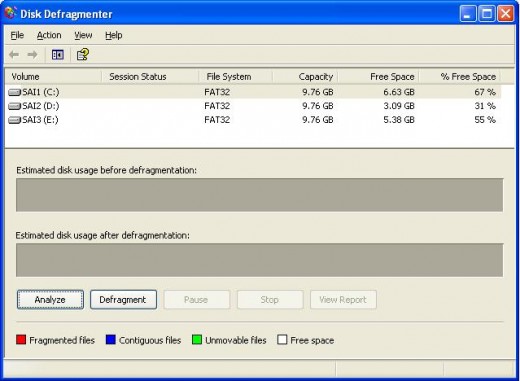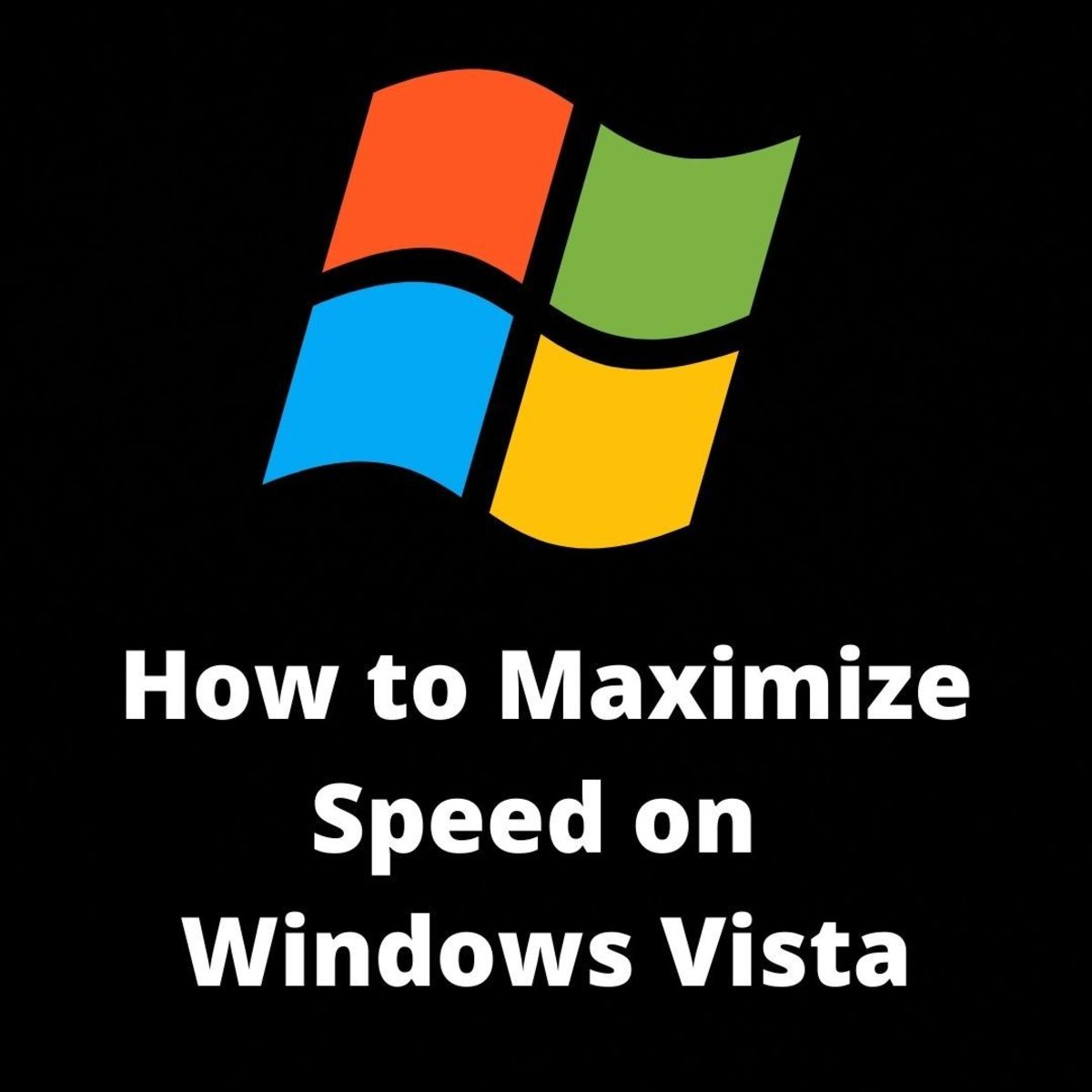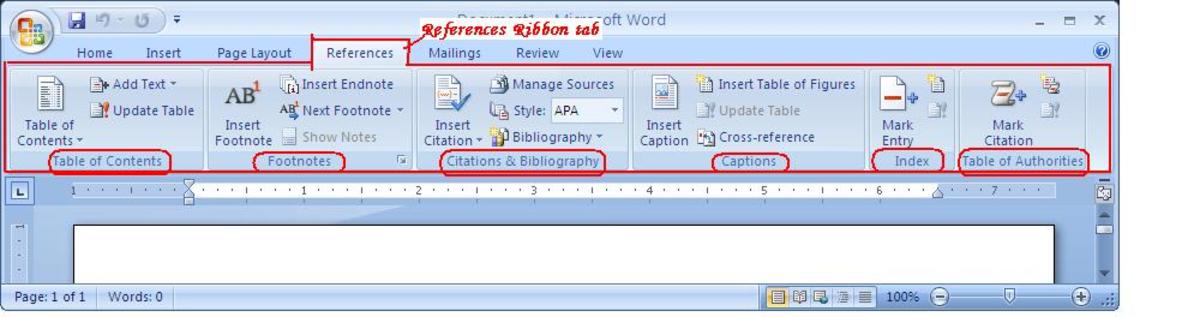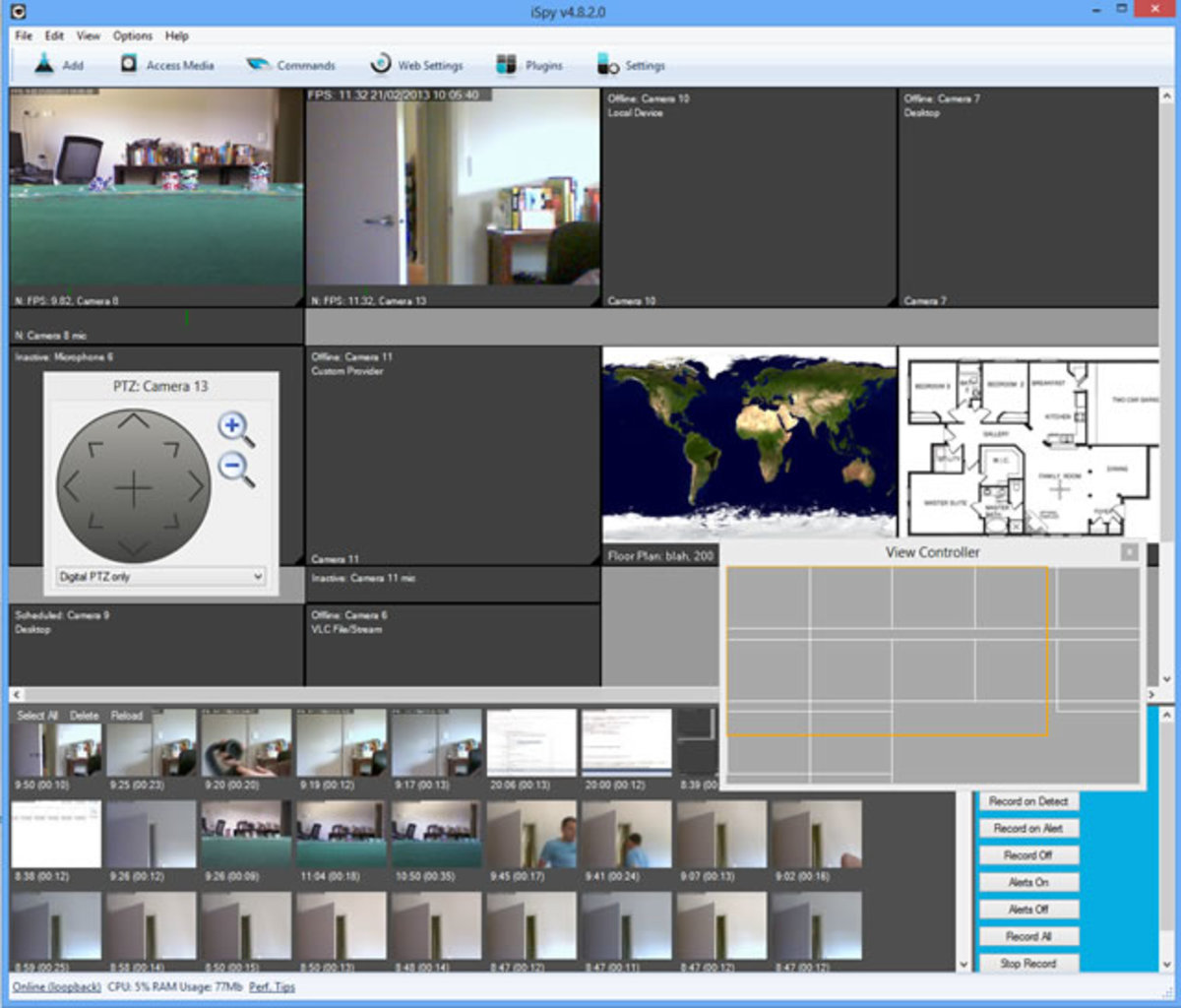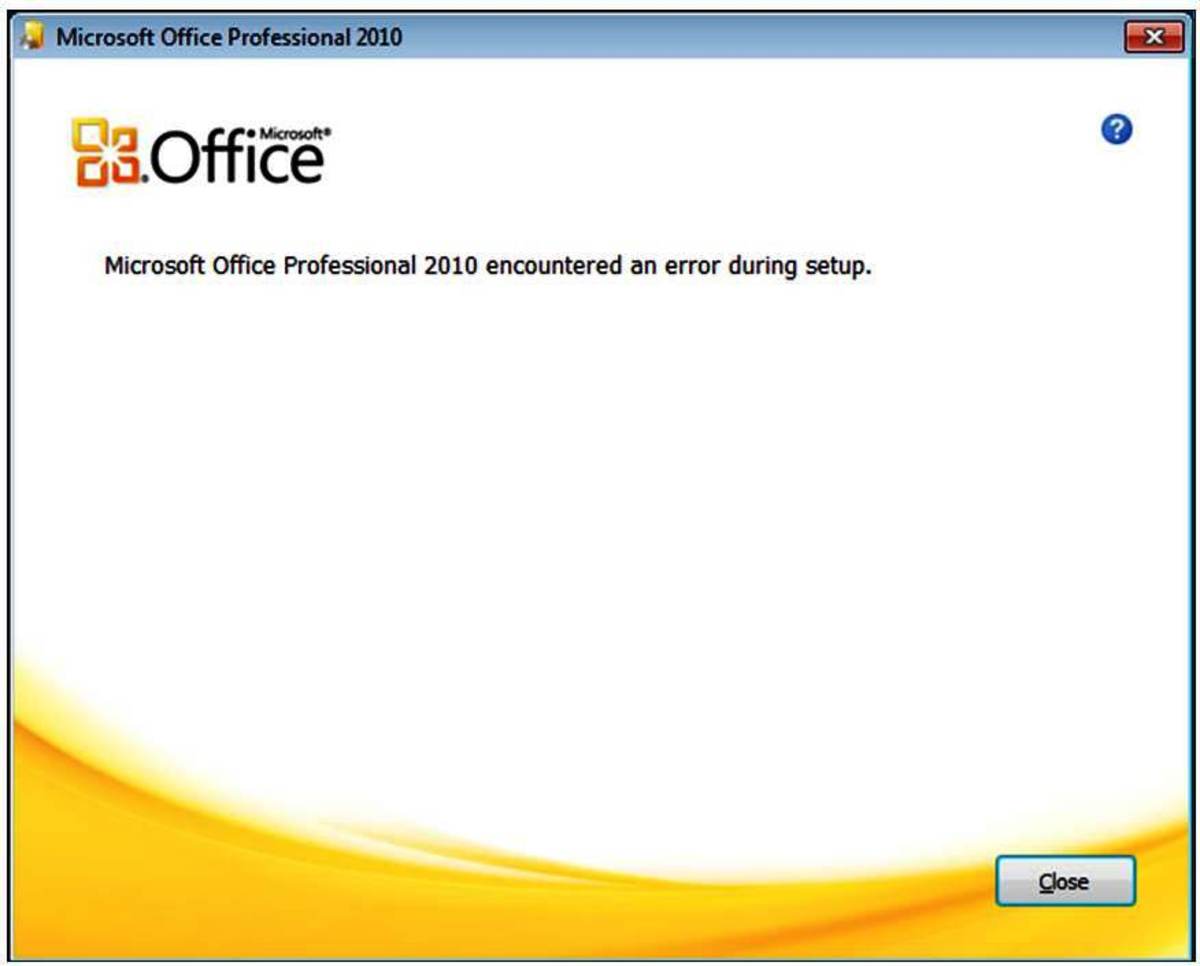- HubPages»
- Technology»
- Computers & Software»
- Computer Software
PC Health Tips: How to Make my computer smarter and faster

Health Tips for your PC
RAM Size
Random Access Memory (RAM) is the space used by the CPU for various processes. When you work on most advanced tool which is either a database, programming tool, learning aid, or entertainment, etc, it eats up the RAM space and your CPU will start crying. Windows is helpless even if you have paging file size in GB. It will be decent figures for Windows if you have 512MB at least. With 1GB your windows OS (XP/NT/98 or what ever the flavor) will get delighted more.
To see your RAM size, right-click on "My Computer" then choose "Properties".
Virtual Memory or Page File Size
This is one of the cute ideas to over come the low RAM trouble. Page file is a file stored in your hard disk which will be used as a RAM virtually by the Windows operating system. Setting your page file size to 512MB (or even 1GB) will be optimal. You can see a marginal performance increase by doing so.
To see/modify your virtual memory size, choose as below - your patience will be more appreciated :-)
My Computer => right click => Properties => Advanced => Settings under performance => Advanced => Click Change under Virtual Memory.
Finally after you reached the target -A window titled, "Virtual Memory", select a hard disk drive where you want to (one
Virtual Memory - Click to Enlarge
Click thumbnail to view full-size

Defrag and System Configuration Utils
Click thumbnail to view full-size

Defragment your Hard Drive Regularly
Defragmentation is a process arranging or placing files sequentially across the disk free space.
Let me explain this with a real-life example. You and four of your friends are getting in to the bus and there are five free seats but here and there. You all going to different places. As the bus goes few passengers get down at different places.What you and your friends will do? Correct you all will move to current free seats so that you will sit near by or as close as possible. This is what exactly defragment does. It arranges various bytes of a file closely together which are placed here and there.
How to start defragment
Start-> All Programs-> Accessories-> System Tools-> Disk Defragmenter
Tips: When ever you install a software (or) delete a huge number of files, do defragmentation. It will be good if you defrag once in a month.
Disable unwanted startup items
Startup items are the programs which are executed when windows starts/boots. Some of them may get unloaded after start up, some of them will reside in system tray and sum of them are even invisible to us. As these items stays in memory, more the start up items more the chances of poor performance. So remove items from startup if you are not relly needed them.
How to Find and Remove unwanted startup items?
- Select "Start-> All Programs-> Startup ". Right click on the unwanted startup item and click delete
Windows has many secrets un-explored,so try this also :)
- Click "Start Menu => Run => Type MSCONFIG and Click Ok"
- A window called "System Configuration Utility" will come
- Go to the Startup Tab
- It will show a list with tick boxes which are all running at the startup
- Untick the items which you do not want to run during startup
- Click ok and as usual our cute Bill's Windows will ask for a restart
Maintain a Clean Desktop
If you have large files on your Desktop it makes your system slow. Only Bill Gates may answer this question. Probably that is why Bill's team introduced "Desktop Cleanup Wizard." May be this is one of Microsoft's million dollar mystery. Also, make sure recycle bin is empty. I would suggest maintain a folder My Trash in any drive (other than desktop) and move the files you want to delete, provided if you want to delete a file temporarily.
For cleaning up desktop, you can either use desktop cleanup wizard, or you can do this manually.
Disable Error reporting
This is one of the stupid features in Windows that cause frustration to most of the users. This tool called "Windows Error Dump Reporting," or "dumprep.exe," is creating a log of errors encountered in your PC that will be sent back to Microsoft later. This is a useless feature and we know sure there may not be any solutions even if it was sent regularly.
Disabling this useless feature, will at least speed up your computer when you run short of memory. Disable this feature by doing below steps.
Right click on "My Computer," click "Properties" in the context menu.
Goto "Advanced tab,"
Click on the "Error Reporting" button (at the bottom right).
Select/check the option (small square white box) - Disable error reporting.
Also deselect/uncheck the the box (below the above) - But notify me when an error occurs.
Clear Temporary Files
Start Disk Cleanup by choosing Start =>All Programs=> Accessories=> System Tools=> Disk Cleanup
"Disk Clean Up" wiard is confusing you? Try the below
- Go to Temp Diretory (Start Menu -> Run -> Type Temp -> Press Ok.
- Delete all the files! Don't get frightened. all these files are created during installation of various tools.
- Empty Recycle Bin or Open Recycle bin delete files one by one.
Tips: When ever you install software, remove the temproary files after installation. Of course this is to be done by installation utilities, but most of them leaves them to us even after few restarts :-)
Check for Malicious Adware
There may be some malicious background process running in your machine. There are free softwares to detect and protect your from these. You can find free softwares Google Pack.
Beware of Spywares
These are similar to adware, You can not even see them in your Task Managers process list. These are all real threats to your security and privacy. So be sure you have a good tool to protect your PC from such threats. There are free softwares available for protecting from Spyware and Malicious Adwares.
Visit: Google pack -http://pack.google.com/ - and download freesoftwares
Anti Virus Tools
There are bunch of free anti virus tools these days. Try a tool like "avast antivirus", "AVG" - which will take only minimal resources from your computer.
Keep Antivirus tools and Spyware tools up to date
As the technology grows hackers also grow and releasing highly intelligent Spams, Spywares and Viruses. So it is important for you to keep your Antivirus tools up todate - especially when you access internet in your PC. Use your Antivirus Tool's Live Update features.